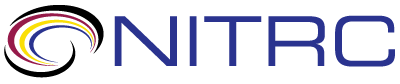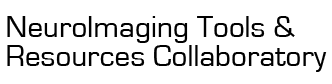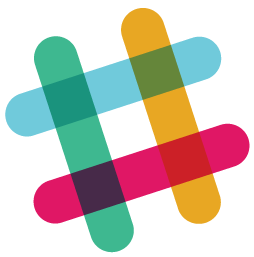help > Descriptives from VLSM Z map
Showing 1-4 of 4 posts
Jun 4, 2020 01:06 PM | Noelia Martinez Molina - Helsinki University
Descriptives from VLSM Z map
Dear Chris,
I´m writing to you because I have been using mricron Draw>Descriptives to get the anatomical location of significant voxels (numVoxNotZero) after a voxelwise VLSM analysis in NiiStat. Prior to choosing these options, I just have to open an AAL image in mricron, overlay the thresholded Zmap from the VLSM and adjust the Z values for FDR=0.05.
However, I cannot get the numVoxNotZero in MRIcroGL following this approach. I tried to open the AAL image and the VLSM ZMap output as VOI. Still, I was not able to get these values.
Could you please provide a detailed explanation of how the AAL and VLSM should be open before choosing Draw>Advanced>Descriptives in MRIcroGL?
Thank you in advance for your help.
Best,
Noelia
I´m writing to you because I have been using mricron Draw>Descriptives to get the anatomical location of significant voxels (numVoxNotZero) after a voxelwise VLSM analysis in NiiStat. Prior to choosing these options, I just have to open an AAL image in mricron, overlay the thresholded Zmap from the VLSM and adjust the Z values for FDR=0.05.
However, I cannot get the numVoxNotZero in MRIcroGL following this approach. I tried to open the AAL image and the VLSM ZMap output as VOI. Still, I was not able to get these values.
Could you please provide a detailed explanation of how the AAL and VLSM should be open before choosing Draw>Advanced>Descriptives in MRIcroGL?
Thank you in advance for your help.
Best,
Noelia
Jun 19, 2020 08:06 PM | William Mccuddy - West Virginia University
RE: Descriptives from VLSM Z map
I too could benefit from a response to this answer!
Jul 6, 2020 01:07 PM | Chris Rorden
RE: Descriptives from VLSM Z map
If you have a statistical map loaded on top of an Atlas, you can
use this procedure
1.) Load the Atlas as your background image:
Choose File/AddAtlas/aal while holding down the CONTROL key (reversing standard behavior of opening atlases as overlays)
2.) Add your statistlcal map as an overlay
a. Choose File/AddOverlay to select your own map
b. ALTERNATIVELY, for a demo you can force the map spmMotor to be added as an overlay by selecting File/OpenStandard/spmMotor while holding down the CONTROL key (reversing default behavior of loading ordinary images as backgrounds)
3.) In the Layers menu, set the "Darkest" and "Brightest" values to threshold your overlay. For the example lets set this to 2 and 4 (to hide voxels darker than t(262)=2.0.
4.) In the Layer menu with your statistical map selected, press the "Options" button and choose "Generate Cluster Table"
An interactive cluster table appears at the bottom. You can click on a cluster to see the location, you can click on the cluster table header to sort by volume (cc), Peak, or structure name. You can right click on the table to save to your clipboard:
MRIcroGL 1.2.20200707
Notes: spmMotor(interpolated) on aal
Volume Peak • PeakXYZ Peak Structure XYZ Structure
76 2.4 8×58×30 Frontal_Sup_Medial_R 10×58×29 Frontal_Sup_Medial_R(95) Frontal_Sup_R(5)
3866 3.6 6×28×50 Frontal_Sup_Medial_R -1×25×50 Supp_Motor_Area_L(42) Frontal_Sup_Medial_L(19) Frontal_Sup_Medial_R(18) Supp_Motor_Area_R(17) Frontal_Sup_L(2) Cingulum_Mid_R(1) Cingulum_Mid_L(1)
67 2.3 6×-46×26 Cingulum_Post_R 6×-46×26 Cingulum_Post_R(99) Precuneus_R(1)
51 2.2 66×-2×22 Postcentral_R 65×-2×22 Postcentral_R(100)
2448 3.3 64×-44×24 Temporal_Sup_R 64×-39×21 Temporal_Sup_R(61) SupraMarginal_R(20) Angular_R(19)
272 2.8 64×-42×2 Temporal_Mid_R 65×-41×2 Temporal_Mid_R(100)
114 2.3 54×-30×-10 Temporal_Mid_R 54×-29×-10 Temporal_Mid_R(96) -(4)
48 2.4 50×-60×12 Temporal_Mid_R 51×-61×11 Temporal_Mid_R(100)
43 2.2 50×-36×28 SupraMarginal_R 51×-37×26 SupraMarginal_R(95) Temporal_Sup_R(5)
234 2.4 4×-34×70 Paracentral_Lobule_R 4×-34×69 Paracentral_Lobule_R(100)
5739 4.3 48×48×-12 Frontal_Inf_Orb_R 42×40×-9 Frontal_Inf_Orb_R(57) Frontal_Mid_Orb_R(17) -(11) Frontal_Inf_Tri_R(9) Insula_R(5)
1937 3.4 48×-68×-2 Temporal_Inf_R 47×-69×-3 Temporal_Inf_R(37) Temporal_Mid_R(34) Occipital_Inf_R(15) -(7) Occipital_Mid_R(5) Fusiform_R(2) Cerebelum_Crus1_R(1)
69000 12.2 48×-14×56 Precentral_R 33×-14×51 Postcentral_R(24) Precentral_R(20) -(9) Frontal_Inf_Tri_R(7) Supp_Motor_Area_R(6) Parietal_Sup_R(6) Frontal_Inf_Oper_R(6) Frontal_Mid_R(5) Cingulum_Mid_R(4) Frontal_Sup_R(4) Parietal_Inf_R(4) Supp_Motor_Area_L(2) Precuneus_R(1) Paracentral_Lobule_L
42 2.3 42×-24×-10 42×-24×-9 -(71) Hippocampus_R(29)
6162 4.3 38×-14×16 Insula_R 40×-13×8 Insula_R(21) Rolandic_Oper_R(19) Temporal_Sup_R(15) -(13) Heschl_R(12) Thalamus_R(11) Putamen_R(9) Postcentral_R(1)
1538 3.3 36×-82×-46 37×-78×-42 Cerebelum_Crus2_R(76) Cerebelum_Crus1_R(14) -(7) Cerebelum_7b_R(3)
36 2.2 36×-78×18 Occipital_Mid_R 37×-79×16 Occipital_Mid_R(100)
1404 3.3 34×-58×-26 Cerebelum_6_R 34×-59×-24 Cerebelum_6_R(68) Fusiform_R(19) Cerebelum_Crus1_R(13)
737 2.9 22×24×-22 Frontal_Inf_Orb_R 18×27×-21 Frontal_Inf_Orb_R(45) Frontal_Sup_Orb_R(38) Rectus_R(17)
940 3.3 18×-82×-26 Cerebelum_Crus1_R 18×-82×-28 Cerebelum_Crus1_R(79) Cerebelum_Crus2_R(21)
65 2.4 14×58×-22 Frontal_Sup_Orb_R 13×58×-22 Frontal_Sup_Orb_R(77) -(23)
123 2.4 10×2×16 Caudate_R 9×2×14 Caudate_R(61) -(39)
1341 3.6 10×-44×-46 Cerebelum_9_R 5×-52×-45 Cerebelum_9_R(68) Cerebelum_9_L(12) -(9) Cerebelum_8_L(6) Vermis_9(6)
940 2.9 0×28×-28 -1×32×-27 -(70) Rectus_L(16) Rectus_R(11) Frontal_Sup_Orb_L(3)
837 3.7 -6×62×-24 -6×64×-16 Frontal_Mid_Orb_L(34) Rectus_L(30) -(22) Frontal_Sup_Orb_L(14)
153 2.9 -6×-80×-44 -5×-79×-44 -(97) Cerebelum_Crus2_L(3)
45 2.5 -68×-12×16 -67×-12×13 -(64) Postcentral_L(27) Temporal_Sup_L(9)
182 2.5 -60×12×-6 -59×11×-5 Temporal_Pole_Sup_L(70) -(29) Rolandic_Oper_L(1)
2627 3.4 -60×-38×-4 Temporal_Mid_L -62×-40×-3 Temporal_Mid_L(97) Temporal_Inf_L(3)
69 2.5 -54×-18×46 Postcentral_L -54×-17×47 Postcentral_L(100)
119 2.4 -42×2×-44 -43×2×-42 -(62) Temporal_Inf_L(38)
4673 3.5 -38×56×-4 Frontal_Mid_Orb_L -43×47×-7 Frontal_Mid_Orb_L(43) Frontal_Inf_Orb_L(38) -(14) Frontal_Mid_L(4) Frontal_Sup_Orb_L(1) Frontal_Inf_Tri_L(1)
488 3.3 -36×-32×42 Postcentral_L -37×-33×44 Postcentral_L(66) Parietal_Inf_L(29) -(5)
334 2.8 -34×22×-4 Insula_L -35×22×-4 Insula_L(87) Frontal_Inf_Orb_L(11) Frontal_Inf_Tri_L(2)
469 3.1 -34×18×-30 Temporal_Pole_Sup_L -35×16×-29 Temporal_Pole_Sup_L(67) Temporal_Pole_Mid_L(33)
4651 3.7 -34×-60×36 Angular_L -43×-57×40 Angular_L(43) Parietal_Inf_L(40) Occipital_Mid_L(8) Parietal_Sup_L(5) SupraMarginal_L(3) -(2)
187 2.6 -32×-66×-48 Cerebelum_7b_L -33×-66×-48 Cerebelum_7b_L(56) Cerebelum_8_L(34) Cerebelum_Crus2_L(10)
76 2.4 -32×-28×0 -32×-27×-1 -(96) Hippocampus_L(4)
8101 4.1 -30×8×60 Frontal_Mid_L -43×13×35 Frontal_Mid_L(28) Frontal_Inf_Tri_L(25) Frontal_Inf_Oper_L(24) Precentral_L(22) -(1) Postcentral_L(1)
78 2.7 -30×4×-26 -31×4×-26 -(86) Amygdala_L(10) Temporal_Pole_Sup_L(3) ParaHippocampal_L(1)
132 2.6 -2×-36×-46 -2×-38×-46 -(100)
214 2.3 -26×-78×42 Occipital_Mid_L -25×-77×43 Occipital_Sup_L(39) Parietal_Sup_L(36) Occipital_Mid_L(25)
166 2.5 -26×-6×44 -25×-6×45 -(96) Precentral_L(3) Frontal_Sup_L(1)
141 2.4 -24×-76×24 Occipital_Sup_L -25×-76×24 Occipital_Mid_L(48) Occipital_Sup_L(36) -(16)
33 2.4 -24×-56×-48 Cerebelum_8_L -24×-55×-48 Cerebelum_8_L(100)
29135 5.5 -24×-50×-22 Cerebelum_6_L -17×-60×-6 Occipital_Mid_L(16) Cerebelum_6_L(13) Cerebelum_4_5_L(13) -(13) Cerebelum_Crus1_L(8) Occipital_Inf_L(7) Lingual_R(5) Vermis_4_5(5) Cerebelum_4_5_R(2) Vermis_6(2) Vermis_3(2) Precuneus_R(2) Lingual_L(2) Thalamus_R(1) Fusiform_L(1) Thalamus_L(1) Cing
239 2.6 -20×62×-6 Frontal_Sup_Orb_L -19×64×-4 Frontal_Sup_Orb_L(82) Frontal_Mid_Orb_L(10) Frontal_Sup_Medial_L(7) Frontal_Mid_Orb_L(2)
88 2.4 -20×-6×54 -19×-6×54 -(93) Frontal_Sup_L(7)
111 2.3 -18×52×32 Frontal_Sup_L -18×53×32 Frontal_Sup_L(92) Frontal_Mid_L(8)
374 2.8 -14×16×2 Caudate_L -13×16×1 Caudate_L(65) -(20) Putamen_L(15)
4345 4.6 -14×-62×68 Precuneus_L -15×-55×65 Precuneus_L(63) Parietal_Sup_L(36) -(1)
88 2.6 -10×24×-14 Rectus_L -10×24×-14 Rectus_L(100)
42 2.2 -10×-46×26 Cingulum_Post_L -10×-47×25 Cingulum_Post_L(95) Precuneus_L(5)
42 2.2 -10×-22×30 -11×-22×30 -(100)
Alternatively, you could load an anatomical image as your background layer
1.) Load your background image:
Choose File/AddStandard/spm152
2.) Load the Atlas as an overlay image:
Choose File/AddAtlas/aal
3.) Add your statistlcal map as an overlay
a. Choose File/AddOverlay to select your own map
b. ALTERNATIVELY, for a demo you can force the map spmMotor to be added as an overlay by selecting File/OpenStandard/spmMotor while holding down the CONTROL key (reversing default behavior of loading ordinary images as backgrounds)
4.) In the Layers menu, set the "Darkest" and "Brightest" values to threshold your overlay. For the example lets set this to 2 and 4 (to hide voxels darker than t(262)=2.0.
5.) In the Layer menu with your statistical map selected, press the "Options" button and choose "Generate Cluster Table"
The script below automates steps 1..4:
import gl
gl.resetdefaults()
gl.loadimage('spm152')
#open overlay: show positive regions
gl.overlayload('aal')
gl.scriptformvisible(1)
gl.overlayload('spmMotor')
gl.minmax(2, 4, 4)
1.) Load the Atlas as your background image:
Choose File/AddAtlas/aal while holding down the CONTROL key (reversing standard behavior of opening atlases as overlays)
2.) Add your statistlcal map as an overlay
a. Choose File/AddOverlay to select your own map
b. ALTERNATIVELY, for a demo you can force the map spmMotor to be added as an overlay by selecting File/OpenStandard/spmMotor while holding down the CONTROL key (reversing default behavior of loading ordinary images as backgrounds)
3.) In the Layers menu, set the "Darkest" and "Brightest" values to threshold your overlay. For the example lets set this to 2 and 4 (to hide voxels darker than t(262)=2.0.
4.) In the Layer menu with your statistical map selected, press the "Options" button and choose "Generate Cluster Table"
An interactive cluster table appears at the bottom. You can click on a cluster to see the location, you can click on the cluster table header to sort by volume (cc), Peak, or structure name. You can right click on the table to save to your clipboard:
MRIcroGL 1.2.20200707
Notes: spmMotor(interpolated) on aal
Volume Peak • PeakXYZ Peak Structure XYZ Structure
76 2.4 8×58×30 Frontal_Sup_Medial_R 10×58×29 Frontal_Sup_Medial_R(95) Frontal_Sup_R(5)
3866 3.6 6×28×50 Frontal_Sup_Medial_R -1×25×50 Supp_Motor_Area_L(42) Frontal_Sup_Medial_L(19) Frontal_Sup_Medial_R(18) Supp_Motor_Area_R(17) Frontal_Sup_L(2) Cingulum_Mid_R(1) Cingulum_Mid_L(1)
67 2.3 6×-46×26 Cingulum_Post_R 6×-46×26 Cingulum_Post_R(99) Precuneus_R(1)
51 2.2 66×-2×22 Postcentral_R 65×-2×22 Postcentral_R(100)
2448 3.3 64×-44×24 Temporal_Sup_R 64×-39×21 Temporal_Sup_R(61) SupraMarginal_R(20) Angular_R(19)
272 2.8 64×-42×2 Temporal_Mid_R 65×-41×2 Temporal_Mid_R(100)
114 2.3 54×-30×-10 Temporal_Mid_R 54×-29×-10 Temporal_Mid_R(96) -(4)
48 2.4 50×-60×12 Temporal_Mid_R 51×-61×11 Temporal_Mid_R(100)
43 2.2 50×-36×28 SupraMarginal_R 51×-37×26 SupraMarginal_R(95) Temporal_Sup_R(5)
234 2.4 4×-34×70 Paracentral_Lobule_R 4×-34×69 Paracentral_Lobule_R(100)
5739 4.3 48×48×-12 Frontal_Inf_Orb_R 42×40×-9 Frontal_Inf_Orb_R(57) Frontal_Mid_Orb_R(17) -(11) Frontal_Inf_Tri_R(9) Insula_R(5)
1937 3.4 48×-68×-2 Temporal_Inf_R 47×-69×-3 Temporal_Inf_R(37) Temporal_Mid_R(34) Occipital_Inf_R(15) -(7) Occipital_Mid_R(5) Fusiform_R(2) Cerebelum_Crus1_R(1)
69000 12.2 48×-14×56 Precentral_R 33×-14×51 Postcentral_R(24) Precentral_R(20) -(9) Frontal_Inf_Tri_R(7) Supp_Motor_Area_R(6) Parietal_Sup_R(6) Frontal_Inf_Oper_R(6) Frontal_Mid_R(5) Cingulum_Mid_R(4) Frontal_Sup_R(4) Parietal_Inf_R(4) Supp_Motor_Area_L(2) Precuneus_R(1) Paracentral_Lobule_L
42 2.3 42×-24×-10 42×-24×-9 -(71) Hippocampus_R(29)
6162 4.3 38×-14×16 Insula_R 40×-13×8 Insula_R(21) Rolandic_Oper_R(19) Temporal_Sup_R(15) -(13) Heschl_R(12) Thalamus_R(11) Putamen_R(9) Postcentral_R(1)
1538 3.3 36×-82×-46 37×-78×-42 Cerebelum_Crus2_R(76) Cerebelum_Crus1_R(14) -(7) Cerebelum_7b_R(3)
36 2.2 36×-78×18 Occipital_Mid_R 37×-79×16 Occipital_Mid_R(100)
1404 3.3 34×-58×-26 Cerebelum_6_R 34×-59×-24 Cerebelum_6_R(68) Fusiform_R(19) Cerebelum_Crus1_R(13)
737 2.9 22×24×-22 Frontal_Inf_Orb_R 18×27×-21 Frontal_Inf_Orb_R(45) Frontal_Sup_Orb_R(38) Rectus_R(17)
940 3.3 18×-82×-26 Cerebelum_Crus1_R 18×-82×-28 Cerebelum_Crus1_R(79) Cerebelum_Crus2_R(21)
65 2.4 14×58×-22 Frontal_Sup_Orb_R 13×58×-22 Frontal_Sup_Orb_R(77) -(23)
123 2.4 10×2×16 Caudate_R 9×2×14 Caudate_R(61) -(39)
1341 3.6 10×-44×-46 Cerebelum_9_R 5×-52×-45 Cerebelum_9_R(68) Cerebelum_9_L(12) -(9) Cerebelum_8_L(6) Vermis_9(6)
940 2.9 0×28×-28 -1×32×-27 -(70) Rectus_L(16) Rectus_R(11) Frontal_Sup_Orb_L(3)
837 3.7 -6×62×-24 -6×64×-16 Frontal_Mid_Orb_L(34) Rectus_L(30) -(22) Frontal_Sup_Orb_L(14)
153 2.9 -6×-80×-44 -5×-79×-44 -(97) Cerebelum_Crus2_L(3)
45 2.5 -68×-12×16 -67×-12×13 -(64) Postcentral_L(27) Temporal_Sup_L(9)
182 2.5 -60×12×-6 -59×11×-5 Temporal_Pole_Sup_L(70) -(29) Rolandic_Oper_L(1)
2627 3.4 -60×-38×-4 Temporal_Mid_L -62×-40×-3 Temporal_Mid_L(97) Temporal_Inf_L(3)
69 2.5 -54×-18×46 Postcentral_L -54×-17×47 Postcentral_L(100)
119 2.4 -42×2×-44 -43×2×-42 -(62) Temporal_Inf_L(38)
4673 3.5 -38×56×-4 Frontal_Mid_Orb_L -43×47×-7 Frontal_Mid_Orb_L(43) Frontal_Inf_Orb_L(38) -(14) Frontal_Mid_L(4) Frontal_Sup_Orb_L(1) Frontal_Inf_Tri_L(1)
488 3.3 -36×-32×42 Postcentral_L -37×-33×44 Postcentral_L(66) Parietal_Inf_L(29) -(5)
334 2.8 -34×22×-4 Insula_L -35×22×-4 Insula_L(87) Frontal_Inf_Orb_L(11) Frontal_Inf_Tri_L(2)
469 3.1 -34×18×-30 Temporal_Pole_Sup_L -35×16×-29 Temporal_Pole_Sup_L(67) Temporal_Pole_Mid_L(33)
4651 3.7 -34×-60×36 Angular_L -43×-57×40 Angular_L(43) Parietal_Inf_L(40) Occipital_Mid_L(8) Parietal_Sup_L(5) SupraMarginal_L(3) -(2)
187 2.6 -32×-66×-48 Cerebelum_7b_L -33×-66×-48 Cerebelum_7b_L(56) Cerebelum_8_L(34) Cerebelum_Crus2_L(10)
76 2.4 -32×-28×0 -32×-27×-1 -(96) Hippocampus_L(4)
8101 4.1 -30×8×60 Frontal_Mid_L -43×13×35 Frontal_Mid_L(28) Frontal_Inf_Tri_L(25) Frontal_Inf_Oper_L(24) Precentral_L(22) -(1) Postcentral_L(1)
78 2.7 -30×4×-26 -31×4×-26 -(86) Amygdala_L(10) Temporal_Pole_Sup_L(3) ParaHippocampal_L(1)
132 2.6 -2×-36×-46 -2×-38×-46 -(100)
214 2.3 -26×-78×42 Occipital_Mid_L -25×-77×43 Occipital_Sup_L(39) Parietal_Sup_L(36) Occipital_Mid_L(25)
166 2.5 -26×-6×44 -25×-6×45 -(96) Precentral_L(3) Frontal_Sup_L(1)
141 2.4 -24×-76×24 Occipital_Sup_L -25×-76×24 Occipital_Mid_L(48) Occipital_Sup_L(36) -(16)
33 2.4 -24×-56×-48 Cerebelum_8_L -24×-55×-48 Cerebelum_8_L(100)
29135 5.5 -24×-50×-22 Cerebelum_6_L -17×-60×-6 Occipital_Mid_L(16) Cerebelum_6_L(13) Cerebelum_4_5_L(13) -(13) Cerebelum_Crus1_L(8) Occipital_Inf_L(7) Lingual_R(5) Vermis_4_5(5) Cerebelum_4_5_R(2) Vermis_6(2) Vermis_3(2) Precuneus_R(2) Lingual_L(2) Thalamus_R(1) Fusiform_L(1) Thalamus_L(1) Cing
239 2.6 -20×62×-6 Frontal_Sup_Orb_L -19×64×-4 Frontal_Sup_Orb_L(82) Frontal_Mid_Orb_L(10) Frontal_Sup_Medial_L(7) Frontal_Mid_Orb_L(2)
88 2.4 -20×-6×54 -19×-6×54 -(93) Frontal_Sup_L(7)
111 2.3 -18×52×32 Frontal_Sup_L -18×53×32 Frontal_Sup_L(92) Frontal_Mid_L(8)
374 2.8 -14×16×2 Caudate_L -13×16×1 Caudate_L(65) -(20) Putamen_L(15)
4345 4.6 -14×-62×68 Precuneus_L -15×-55×65 Precuneus_L(63) Parietal_Sup_L(36) -(1)
88 2.6 -10×24×-14 Rectus_L -10×24×-14 Rectus_L(100)
42 2.2 -10×-46×26 Cingulum_Post_L -10×-47×25 Cingulum_Post_L(95) Precuneus_L(5)
42 2.2 -10×-22×30 -11×-22×30 -(100)
Alternatively, you could load an anatomical image as your background layer
1.) Load your background image:
Choose File/AddStandard/spm152
2.) Load the Atlas as an overlay image:
Choose File/AddAtlas/aal
3.) Add your statistlcal map as an overlay
a. Choose File/AddOverlay to select your own map
b. ALTERNATIVELY, for a demo you can force the map spmMotor to be added as an overlay by selecting File/OpenStandard/spmMotor while holding down the CONTROL key (reversing default behavior of loading ordinary images as backgrounds)
4.) In the Layers menu, set the "Darkest" and "Brightest" values to threshold your overlay. For the example lets set this to 2 and 4 (to hide voxels darker than t(262)=2.0.
5.) In the Layer menu with your statistical map selected, press the "Options" button and choose "Generate Cluster Table"
The script below automates steps 1..4:
import gl
gl.resetdefaults()
gl.loadimage('spm152')
#open overlay: show positive regions
gl.overlayload('aal')
gl.scriptformvisible(1)
gl.overlayload('spmMotor')
gl.minmax(2, 4, 4)
Oct 16, 2023 03:10 PM | Natalia Ladyka-Wojcik - University of Toronto
RE: Descriptives from VLSM Z map
Edit: nevermind, figured it out.