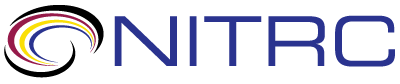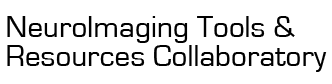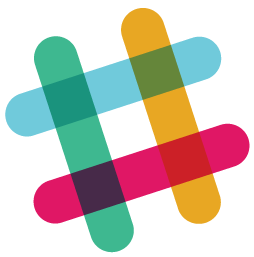help > Group Analysis
Showing 1-7 of 7 posts
May 3, 2016 07:05 AM | Ajaya Neupane - UAB
Group Analysis
Thank you for the toolbox.
I am kind of new to this kind of analysis.
I did individual analysis of the data and am now trying to do group analysis on nirs data.
It would be helpful if you could update the manual or guide us.
Regards,
Ajaya Neupane
I am kind of new to this kind of analysis.
I did individual analysis of the data and am now trying to do group analysis on nirs data.
It would be helpful if you could update the manual or guide us.
Regards,
Ajaya Neupane
May 5, 2016 11:05 AM | Sungho Tak - Wellcome Trust Centre for Neuroimaging, UCL
RE: Group Analysis
Dear Ajaya,
Sensor space group analysis for fNIRS data consists of two steps: (i) computation of individual contrast images, and (ii) random-effects analysis for inference about regional effects at the group level.
Instructions for step 1 have already been described in the SPM-fNIRS toolbox manual. Please see page 18.
Individual contrast images can then be analysed using SPM12 in the usual way.
Best wishes,
Sungho
Originally posted by Ajaya Neupane:
Sensor space group analysis for fNIRS data consists of two steps: (i) computation of individual contrast images, and (ii) random-effects analysis for inference about regional effects at the group level.
Instructions for step 1 have already been described in the SPM-fNIRS toolbox manual. Please see page 18.
Individual contrast images can then be analysed using SPM12 in the usual way.
Best wishes,
Sungho
Originally posted by Ajaya Neupane:
Thank you for the toolbox.
I am kind of new to this kind of analysis.
I did individual analysis of the data and am now trying to do group analysis on nirs data.
It would be helpful if you could update the manual or guide us.
Regards,
Ajaya Neupane
I am kind of new to this kind of analysis.
I did individual analysis of the data and am now trying to do group analysis on nirs data.
It would be helpful if you could update the manual or guide us.
Regards,
Ajaya Neupane
May 13, 2016 08:05 PM | Ajaya Neupane - UAB
RE: Group Analysis
Thank you Dr. Tak.
Regards,
Ajaya Neupane
Regards,
Ajaya Neupane
Aug 4, 2017 11:08 AM | Coralie Debracque
RE: Group Analysis
Dear Sungho,
I am trying to use spm12 to realize my second level analysis but unfortunately, until now, that doesn't work. I think there are some issues concerning the spm.mat built with spm_fnirs and the spm.mat needed by spm12. Can you help me on this point?
Best regards
Coralie
I am trying to use spm12 to realize my second level analysis but unfortunately, until now, that doesn't work. I think there are some issues concerning the spm.mat built with spm_fnirs and the spm.mat needed by spm12. Can you help me on this point?
Best regards
Coralie
Aug 15, 2017 07:08 AM | Sungho Tak - Wellcome Trust Centre for Neuroimaging, UCL
RE: Group Analysis
Dear Coralie,
Group analysis (implemented in SPM12) is performed using contrast images. fNIRS contrast images can be generated using SPM-fNIRS toolbox. For more details, please refer to the section of "computation of individual contrast images" in the SPM-fNIRS manual, and the section of "Chapter 32: Face group fMRI data" in the SPM12 manual.
I would like to give an example of how a one-sample t-test is performed using SPM-fNIRS toolbox and SPM12.
1. Computation of channel-wise contrast of all subjects (SPM-fNIRS toolbox)
As a result of the first-level analysis, you will obtain the channel-wise contrast file per subject:
e.g., con_0001.mat (incongruent condition effects, subject1)
con_0001.mat (incongruent condition effects, subject2)
...
con_0001.mat (incongruent condition effects, subject N)
You can find contrast files for each subject in the directory of SPM.mat file.
2. Computation of contrast images of all subjects (SPM-fNIRS toolbox)
Contrast images of all subject can then be generated either on a 2D regular grid or on a 3D triangular mesh, both representations of a canonical surfaces. If you want to compute 2D contrast images, please use the following commands:
1) Enter "spm_fnirs_con_2d" at the MATLAB command window.
>> spm_fnirs_con_2d;
2) Select channel-wise contrast files of all subject, e.g., con_0001.mat, (created in the Results step).
3) 2D contrast images of all subjects will then be saved in standard NIfTI-1 data format e.g.,
con_0001.nii (incongruent condition effects, subject1)
con_0001.nii (incongruent condition effects, subject2)
...
con_0001.nii (incongruent condition effects, subject N)
3. Second-level analysis (SPM12 software)
The second-level analysis can finally be performed using SPM12. Please refer to the SPM12 manual for more detail.
Model Specification
1) Enter "spm eeg" at the MATLAB command window.
>> spm eeg;
2) Press the 'Specify 2nd-level' button. This will open the batch editor.
3) In the "Directory", select a directory, eg. ...\group_results, in which to place the results of your second-level analysis.
4) In the "Design", "One-sample t-test" option, select "Scans".
5) Choose "Select Files" and use the SPM file selector to choose contrast images (con_0001.nii) of all subjects.
6) Press the Run button (green arrow).
Model Estimation
1) Please press "Estimate" button from SPM-EEG main window.
2) Select the SPM.mat file just created eg, ...\group_results\SPM.mat
3) Press the Run button (green arrow).
SPM will now estimate the parameters.
Results (second-level analysis)
The statistical significance of effects in the population is then assessed as follows:
1) Please press "Results" button from SPM-EEG main window.
2) Select the SPM.mat file created in the last section eg, ...\group_results\SPM.mat
3) In the contrast manager, press "Define new contrast".
4) enter the contrast name, eg, "incongruent condition group effects"
5) select "t-contrast".
6) enter "1" in the contrast section
7) Press the "Submit" button. Press OK.
8) Now press the"Done" button.
9) Highlight "apply masking", and select "none"
10) Highlight "p value adjustment to control [FWE/none]. Select 'FWE'.
11) Family-wise p-value [0.05]
12) Extent threshold voxels [0]
13) Highlight "Data Type", and select "Volumetric (2D/3D)"
SPM will now display the thresholded T-statistic image (significantly activated voxels in the population from which the subjects were drawn).
Best wishes,
Sungho
Originally posted by Coralie Debracque:
Group analysis (implemented in SPM12) is performed using contrast images. fNIRS contrast images can be generated using SPM-fNIRS toolbox. For more details, please refer to the section of "computation of individual contrast images" in the SPM-fNIRS manual, and the section of "Chapter 32: Face group fMRI data" in the SPM12 manual.
I would like to give an example of how a one-sample t-test is performed using SPM-fNIRS toolbox and SPM12.
1. Computation of channel-wise contrast of all subjects (SPM-fNIRS toolbox)
As a result of the first-level analysis, you will obtain the channel-wise contrast file per subject:
e.g., con_0001.mat (incongruent condition effects, subject1)
con_0001.mat (incongruent condition effects, subject2)
...
con_0001.mat (incongruent condition effects, subject N)
You can find contrast files for each subject in the directory of SPM.mat file.
2. Computation of contrast images of all subjects (SPM-fNIRS toolbox)
Contrast images of all subject can then be generated either on a 2D regular grid or on a 3D triangular mesh, both representations of a canonical surfaces. If you want to compute 2D contrast images, please use the following commands:
1) Enter "spm_fnirs_con_2d" at the MATLAB command window.
>> spm_fnirs_con_2d;
2) Select channel-wise contrast files of all subject, e.g., con_0001.mat, (created in the Results step).
3) 2D contrast images of all subjects will then be saved in standard NIfTI-1 data format e.g.,
con_0001.nii (incongruent condition effects, subject1)
con_0001.nii (incongruent condition effects, subject2)
...
con_0001.nii (incongruent condition effects, subject N)
3. Second-level analysis (SPM12 software)
The second-level analysis can finally be performed using SPM12. Please refer to the SPM12 manual for more detail.
Model Specification
1) Enter "spm eeg" at the MATLAB command window.
>> spm eeg;
2) Press the 'Specify 2nd-level' button. This will open the batch editor.
3) In the "Directory", select a directory, eg. ...\group_results, in which to place the results of your second-level analysis.
4) In the "Design", "One-sample t-test" option, select "Scans".
5) Choose "Select Files" and use the SPM file selector to choose contrast images (con_0001.nii) of all subjects.
6) Press the Run button (green arrow).
Model Estimation
1) Please press "Estimate" button from SPM-EEG main window.
2) Select the SPM.mat file just created eg, ...\group_results\SPM.mat
3) Press the Run button (green arrow).
SPM will now estimate the parameters.
Results (second-level analysis)
The statistical significance of effects in the population is then assessed as follows:
1) Please press "Results" button from SPM-EEG main window.
2) Select the SPM.mat file created in the last section eg, ...\group_results\SPM.mat
3) In the contrast manager, press "Define new contrast".
4) enter the contrast name, eg, "incongruent condition group effects"
5) select "t-contrast".
6) enter "1" in the contrast section
7) Press the "Submit" button. Press OK.
8) Now press the"Done" button.
9) Highlight "apply masking", and select "none"
10) Highlight "p value adjustment to control [FWE/none]. Select 'FWE'.
11) Family-wise p-value [0.05]
12) Extent threshold voxels [0]
13) Highlight "Data Type", and select "Volumetric (2D/3D)"
SPM will now display the thresholded T-statistic image (significantly activated voxels in the population from which the subjects were drawn).
Best wishes,
Sungho
Originally posted by Coralie Debracque:
Dear Sungho,
I am trying to use spm12 to realize my second level analysis but unfortunately, until now, that doesn't work. I think there are some issues concerning the spm.mat built with spm_fnirs and the spm.mat needed by spm12. Can you help me on this point?
Best regards
Coralie
I am trying to use spm12 to realize my second level analysis but unfortunately, until now, that doesn't work. I think there are some issues concerning the spm.mat built with spm_fnirs and the spm.mat needed by spm12. Can you help me on this point?
Best regards
Coralie
Sep 26, 2017 09:09 PM | s-tar
RE: Group Analysis
Dear Dr. Tak,
thank you for the very clear steps for the group analysis! i followed the steps as highlighted in your description but every time the 2nd level analysis runs, i end up with an empty SPM file with nothing to contrast. i tried for both .gii and .nii files and i still get nothing to contrast.
could you kindly help me out?
i appreciate it!
best regards
Esther
thank you for the very clear steps for the group analysis! i followed the steps as highlighted in your description but every time the 2nd level analysis runs, i end up with an empty SPM file with nothing to contrast. i tried for both .gii and .nii files and i still get nothing to contrast.
could you kindly help me out?
i appreciate it!
best regards
Esther
Oct 10, 2017 12:10 PM | Coralie Debracque
RE: Group Analysis
Dear Sungho,
Thanks for your answer. I already solved the problem :)
Best regards
Coralie
Thanks for your answer. I already solved the problem :)
Best regards
Coralie