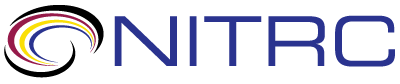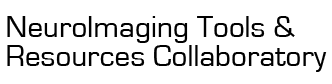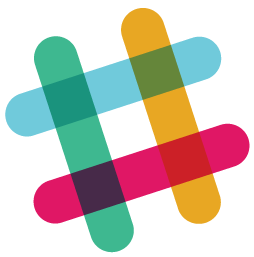help > Appearance of surface clusters from SPMT map
Showing 1-10 of 10 posts
Nov 15, 2018 03:11 AM | Isabella Breukelaar
Appearance of surface clusters from SPMT map
Hi there,
I'm overlaying an spmT map on the whole brain using render and the clusters on the surface of the brain appear to come out of the brain a little and are all ridged. Is there anyway to make these clusters smooth and appear flush with the surface of the brain?
Hope that makes sense,
Thanks in advance,
Isabella
I'm overlaying an spmT map on the whole brain using render and the clusters on the surface of the brain appear to come out of the brain a little and are all ridged. Is there anyway to make these clusters smooth and appear flush with the surface of the brain?
Hope that makes sense,
Thanks in advance,
Isabella
Nov 15, 2018 01:11 PM | Chris Rorden
RE: Appearance of surface clusters from SPMT map
I am assuming you are using MRIcroGL v1.0.20180623 or later. If
not, please upgrade. Hear are some things to consider
- Are you overlaying thresholded statistical maps? If a constant intensity threshold was applied to the whole image you will get much better results by loading the raw unthresholded statistical map and then applying a threshold to the image after it has been warped to the high resolution image. This is because thresholding artificially surrounds the edges of the surviving voxels with darkness, when in fact due to smoothing the neighbors will have similar intensity. For details see the wiki.
- Be aware that SPM normalizes images to have an average sized brain that is roughly aligned to the MNI152 template. In contrast, ANTS and FSL by default warp brains to match the MNI template. Since the MNI152 template is larger than the average brain, brains normalized by SPM are smaller than the MNI152 template. For this reason, I would suggest you use a template generated by SPM - either create one from your population or use the MNI152 template that is shrunken using SPM12's normalization. A sample image of the latter approach is provided on the wiki.
- The Overlays/SmoothImagesWhenLoading option can make images appear a bit more or less jagged. However, this effect is minimized with pre-thresholded statistical maps (see issue 1).
- The Overlays/BackgroundMasksOverlays can hid voxels that are not in the overlay. I would use this with caution, as statistically significant voxels outside the brain are often a sign of poor normalization.
Nov 19, 2018 07:11 AM | Isabella Breukelaar
RE: Appearance of surface clusters from SPMT map
Hi Chris,
Thank you for your response.
What originally made me ask this question was I was using the overlay_emit option and I managed to get the clusters to be completely flush to the edge of the brain. I still haven't been able to replicate this but with your suggestions below have still managed to smooth out the clusters considerably which has helped when using different overlay options.
Best,
Isabella
Thank you for your response.
What originally made me ask this question was I was using the overlay_emit option and I managed to get the clusters to be completely flush to the edge of the brain. I still haven't been able to replicate this but with your suggestions below have still managed to smooth out the clusters considerably which has helped when using different overlay options.
Best,
Isabella
Nov 19, 2018 06:11 PM | Jason Craggs - University of Missouri
Appearance of surface clusters fromSPMT map
Chris,
I wasn’t aware of the issues in #2 below. Are these issues also present in FreeSurfer and AFNI?
Cheers,
Jason
I wasn’t aware of the issues in #2 below. Are these issues also present in FreeSurfer and AFNI?
Cheers,
Jason
Nov 19, 2018 10:11 PM | Chris Rorden
RE: Appearance of surface clusters fromSPMT map
See figure 1 of Horn et al. (2017) for an illustration of the difference between the MNI brain and
the template brain. I am not a regular user of AFNI and FreeSurfer,
but you can overlay the template images on top of the other images
with MRIcroGL to check the relative scale. Darren Price includes a nice
tool for FreeSurfer surfaces.
Nov 21, 2018 04:11 AM | Isabella Breukelaar
RE: Appearance of surface clusters fromSPMT map
Hi Chris,
Thanks for all the info so far. Have really been enjoying playing with this tool. The one thing I'm yet to figure out is how to get images to appear completely wrapped around the surface of the brain as in the attached examples. Do you have any idea how this would have been done?
Thank you,
Isabella
Thanks for all the info so far. Have really been enjoying playing with this tool. The one thing I'm yet to figure out is how to get images to appear completely wrapped around the surface of the brain as in the attached examples. Do you have any idea how this would have been done?
Thank you,
Isabella
Nov 21, 2018 05:11 PM | Matt Wall - Imanova Ltd.
RE: Appearance of surface clusters fromSPMT map
Originally posted by Isabella Breukelaar:
Hi Isabella,
I created the top image in the picture you attached to your last message. Somewhat annoyingly, I haven't been able to reproduce it exactly. Particularly I can't work out at all how I got the slightly pinkish/brownish colour of the background/anatomical image. Maybe I changed the colour temperature in photoshop or something afterwards? I'm not sure... Anyway, attached is a screenshot of the MRIcroGL window, which should show you some of the settings I tend to use to produce something similar. I think the wrapping of the overlay on the surface is partly dependent on the overlay; if there's lots of clusters close to the surface then it will paint it on the surface, if your activation clusters are deeper, then it won't. This attached images was created with the default motor.nii.gz overlay which comes with MRIcroGL, and the background image is the mni152_2009_256.nii.gz image.
Hope that helps...
Matt.
Hi Chris,
Thanks for all the info so far. Have really been enjoying playing with this tool. The one thing I'm yet to figure out is how to get images to appear completely wrapped around the surface of the brain as in the attached examples. Do you have any idea how this would have been done?
Thank you,
Isabella
Thanks for all the info so far. Have really been enjoying playing with this tool. The one thing I'm yet to figure out is how to get images to appear completely wrapped around the surface of the brain as in the attached examples. Do you have any idea how this would have been done?
Thank you,
Isabella
Hi Isabella,
I created the top image in the picture you attached to your last message. Somewhat annoyingly, I haven't been able to reproduce it exactly. Particularly I can't work out at all how I got the slightly pinkish/brownish colour of the background/anatomical image. Maybe I changed the colour temperature in photoshop or something afterwards? I'm not sure... Anyway, attached is a screenshot of the MRIcroGL window, which should show you some of the settings I tend to use to produce something similar. I think the wrapping of the overlay on the surface is partly dependent on the overlay; if there's lots of clusters close to the surface then it will paint it on the surface, if your activation clusters are deeper, then it won't. This attached images was created with the default motor.nii.gz overlay which comes with MRIcroGL, and the background image is the mni152_2009_256.nii.gz image.
Hope that helps...
Matt.
Nov 21, 2018 10:11 PM | Isabella Breukelaar
RE: Appearance of surface clusters fromSPMT map
Thanks so much for that Matt - the screen shot helped, I hadn't
tried the simple overlay option and looks like that might do the
trick for what I'm going for.
Really appreciate your help and your image is awesome!
All the best,
Isabella
Really appreciate your help and your image is awesome!
All the best,
Isabella
Nov 23, 2018 02:11 PM | Chris Rorden
RE: Appearance of surface clusters fromSPMT map
Isabella
Here would be my method for simulating Matt's rendering effect:
1. Download the attached shader "overlay_surface.txt"
2. Put this file in MRIcroGL's "shaders" folder (for Mac users: click on MRIcroGL.app, click on the Finder "gear" icon and choose "Show Package Contents", then go to the Contents/Resources/shaders folder).
3. Restart MRIcroGL - notice the "overlay_surface" shader now appears in the shader menu - select this for the effect. Note that the "overlayOpacity" and "overlayDepth" sliders allow you to control the translucency of the overlay on the background and the search depth for finding activity beneath the surface of the brain.
4. You can use the shader interactively through the graphical interface, but if you choose the View/Scripting menu item you can paste the script below into the scripting window and choose Script/Run from the scripting window to showcase the shader:
begin
resetdefaults;
loadimage('mni152_2009_256');
overlayload('motor');
overlayminmax(1, 1.6, 4);
overlaycolorname(1, '5redyell');
overlayload('motor');
overlayminmax(2, -2.6, -4);
overlaycolorname(2, '2winter');
shadername('overlay_surface');
cutout(0.0, 0.5, 0.5, 0.5, 1.0, 1.0);
backcolor(255, 255, 255);
end.
Here would be my method for simulating Matt's rendering effect:
1. Download the attached shader "overlay_surface.txt"
2. Put this file in MRIcroGL's "shaders" folder (for Mac users: click on MRIcroGL.app, click on the Finder "gear" icon and choose "Show Package Contents", then go to the Contents/Resources/shaders folder).
3. Restart MRIcroGL - notice the "overlay_surface" shader now appears in the shader menu - select this for the effect. Note that the "overlayOpacity" and "overlayDepth" sliders allow you to control the translucency of the overlay on the background and the search depth for finding activity beneath the surface of the brain.
4. You can use the shader interactively through the graphical interface, but if you choose the View/Scripting menu item you can paste the script below into the scripting window and choose Script/Run from the scripting window to showcase the shader:
begin
resetdefaults;
loadimage('mni152_2009_256');
overlayload('motor');
overlayminmax(1, 1.6, 4);
overlaycolorname(1, '5redyell');
overlayload('motor');
overlayminmax(2, -2.6, -4);
overlaycolorname(2, '2winter');
shadername('overlay_surface');
cutout(0.0, 0.5, 0.5, 0.5, 1.0, 1.0);
backcolor(255, 255, 255);
end.
Nov 23, 2018 02:11 PM | Chris Rorden
RE: Appearance of surface clusters fromSPMT map
The attached image shows the result of running the script I just
described.