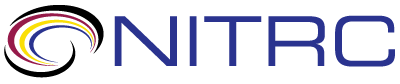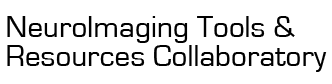questions
questions > RE: dcm2nii .ini-file on Mac OS Sierra
Nov 10, 2016 01:11 PM | Chris Rorden
RE: dcm2nii .ini-file on Mac OS Sierra
A.) To see the options for dcm2nii, run the command "dcm2nii" from
the command line. It will not only report the options but also the
location of the preferences file. For MacOS and Linux this will be
the ".dcm2nii" folder in your home directory. Since the folder name
starts with a "." it is hidden by default. There are many options,
but here are three simple ones:
1.) From your finder, choose Go/GoToFolder... and enter "~/.dcm2nii"
2.) From your terminal, type "nano ~/.dcm2nii/dcm2nii.ini"
3.) From your terminal, type "open -a textedit ~/.dcm2nii/dcm2nii.ini"
B.) You may also want to consider dcm2niix (which comes with MRIcroGL). While I hope that dcm2nii (which comes with MRIcron) is mature and useful, it is not under active development and I only update it when users report issues. You can use MRIcroGL's "Import" menu item to run dcm2niix from the graphical interface, or you can run it from the terminal.
----------
$ ./dcm2nii
Chris Rorden's dcm2nii :: 30APR2016 64bit BSD License
reading preferences file /Users/rorden/.dcm2nii/dcm2nii.ini
Either drag and drop or specify command line options:
dcm2nii
OPTIONS:
-4 Create 4D volumes, else DTI/fMRI saved as many 3D volumes: Y,N = Y
...
-x Reorient and crop 3D NIfTI images: Y,N = N
You can also set defaults by editing /Users/rorden/.dcm2nii/dcm2nii.ini
EXAMPLE: dcm2nii -a y /Users/Joe/Documents/dcm/IM_0116
1.) From your finder, choose Go/GoToFolder... and enter "~/.dcm2nii"
2.) From your terminal, type "nano ~/.dcm2nii/dcm2nii.ini"
3.) From your terminal, type "open -a textedit ~/.dcm2nii/dcm2nii.ini"
B.) You may also want to consider dcm2niix (which comes with MRIcroGL). While I hope that dcm2nii (which comes with MRIcron) is mature and useful, it is not under active development and I only update it when users report issues. You can use MRIcroGL's "Import" menu item to run dcm2niix from the graphical interface, or you can run it from the terminal.
----------
$ ./dcm2nii
Chris Rorden's dcm2nii :: 30APR2016 64bit BSD License
reading preferences file /Users/rorden/.dcm2nii/dcm2nii.ini
Either drag and drop or specify command line options:
dcm2nii
OPTIONS:
-4 Create 4D volumes, else DTI/fMRI saved as many 3D volumes: Y,N = Y
...
-x Reorient and crop 3D NIfTI images: Y,N = N
You can also set defaults by editing /Users/rorden/.dcm2nii/dcm2nii.ini
EXAMPLE: dcm2nii -a y /Users/Joe/Documents/dcm/IM_0116
Threaded View
| Title | Author | Date |
|---|---|---|
| Sabrina Golde | Nov 10, 2016 | |
| Chris Rorden | Nov 11, 2016 | |
| Chris Rorden | Nov 10, 2016 | |
| Sabrina Golde | Nov 10, 2016 | |
| Chris Rorden | Nov 10, 2016 | |
| Sabrina Golde | Nov 10, 2016 | |
| Chris Rorden | Nov 10, 2016 | |
| Sabrina Golde | Nov 10, 2016 | |
| Chris Rorden | Nov 10, 2016 | |