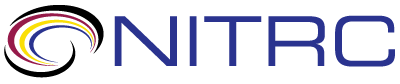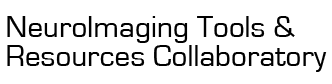help
help > RE: Vaa3D-Brainaligner not working
Oct 24, 2018 04:10 PM | Brennan McFarland
RE: Vaa3D-Brainaligner not working
Thank you Yang for providing the example. Here is my result, same
error.
C:\Program Files\Vaa3D-3.20\bin>vaa3d /x brainaligner /f brainaligner /p "#t test1.tif #s test2.tif #o garesult.tif #w 0"
Qt: Untested Windows version 6.2 detected!
[vaa3d]
[/x]
[brainaligner]
[/f]
[brainaligner]
[/p]
[#t test1.tif #s test2.tif #o garesult.tif #w 0]
>>key ... /x
call plugin ... brainaligner
>>key ... /f
call plugin function ... brainaligner
>>key ... /p
Searching in ./plugins ......
Searching ./plugins done.
Current canonical path = [brainaligner]
Searching in ./plugins ......
Searching ./plugins done.
plugins
callPluginFunc fullpath: "C:/Program Files/Vaa3D-3.20/bin/plugins/image_registration/brainaligner/brainaligner.dll"
You have not specified the subject image or the output image. Do nothing.
Fail to call plugin function.
**** the plugin preprocessing takes [ 171 milliseconds]
C:\Program Files\Vaa3D-3.20\bin>
Originally posted by Yang Yu:
C:\Program Files\Vaa3D-3.20\bin>vaa3d /x brainaligner /f brainaligner /p "#t test1.tif #s test2.tif #o garesult.tif #w 0"
Qt: Untested Windows version 6.2 detected!
[vaa3d]
[/x]
[brainaligner]
[/f]
[brainaligner]
[/p]
[#t test1.tif #s test2.tif #o garesult.tif #w 0]
>>key ... /x
call plugin ... brainaligner
>>key ... /f
call plugin function ... brainaligner
>>key ... /p
Searching in ./plugins ......
Searching ./plugins done.
Current canonical path = [brainaligner]
Searching in ./plugins ......
Searching ./plugins done.
plugins
callPluginFunc fullpath: "C:/Program Files/Vaa3D-3.20/bin/plugins/image_registration/brainaligner/brainaligner.dll"
You have not specified the subject image or the output image. Do nothing.
Fail to call plugin function.
**** the plugin preprocessing takes [ 171 milliseconds]
C:\Program Files\Vaa3D-3.20\bin>
Originally posted by Yang Yu:
Let me give you an example here:
Suppose you have a target image: target.tif
and target landmarks saved as: target.csv
and a subject image: subject.tif
1) global alignment;
./vaa3d /x brainaligner /f brainaligner /p "#t target.tif #s subject.tif #w 0 #o subject_ga.tif"
2) local alignment:
./vaa3d /x brainaligner /f brainaligner /p "#t target.tif #s subject_ga.tif #w 10 #o aligned_subject.tif #L target.csv"
The found corresponding landmarks in subject_ga.tif will be saved as csv file as well.
The brainaligner will efficient align your images but it might need you carefully pick control points to ensure your alignment meaningful. Good luck!
Best,
Yang
Suppose you have a target image: target.tif
and target landmarks saved as: target.csv
and a subject image: subject.tif
1) global alignment;
./vaa3d /x brainaligner /f brainaligner /p "#t target.tif #s subject.tif #w 0 #o subject_ga.tif"
2) local alignment:
./vaa3d /x brainaligner /f brainaligner /p "#t target.tif #s subject_ga.tif #w 10 #o aligned_subject.tif #L target.csv"
The found corresponding landmarks in subject_ga.tif will be saved as csv file as well.
The brainaligner will efficient align your images but it might need you carefully pick control points to ensure your alignment meaningful. Good luck!
Best,
Yang
Threaded View
| Title | Author | Date |
|---|---|---|
| Brennan McFarland | Oct 23, 2018 | |
| Lei Qu | Oct 30, 2018 | |
| Brennan McFarland | Oct 30, 2018 | |
| Yang Yu | Oct 23, 2018 | |
| Brennan McFarland | Oct 29, 2018 | |
| Hanchuan Peng | Oct 29, 2018 | |
| Brennan McFarland | Oct 24, 2018 | |
| Yang Yu | Oct 23, 2018 | |
| Brennan McFarland | Oct 23, 2018 | |
| Yang Yu | Oct 23, 2018 | |