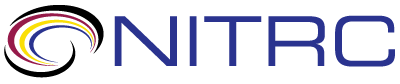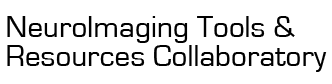questions
questions > RE: MRIcroGL download not working
Oct 29, 2020 12:10 PM | Chris Rorden
RE: MRIcroGL download not working
With Macintosh applications, all components are hidden inside the
application package (which is actually just a folder). This is
different from Windows and Linux. You can find your copy of
dcm2niix in a few ways:
1. You can open the application folder by choosing to "Show Package Contents" in Mac Finder. Just select the application you are interested in inspecting, and choose this command by right or command clicking on the application icon.
2. In MRIcroGL, choose the Import/ConvertDICOMtoNIfTI menu item. A new window appears, and in the text region on the right you will see the full path to your copy of dcm2niix as well as version information:
/Users/chris/Neuro/MRIcroGL/MRIcroGL.app/Contents/Resources/dcm2niix -f "%s_%p" -p n -z n -b n "/home/user/DicomDir"
Chris Rorden's dcm2niiX version v1.0.20200331 (JP2:OpenJPEG) (JP-LS:CharLS) Clang8.1.0 (64-bit MacOS)
Example output filename: '1_MPRAGE.nii'
For my example, I can copy the path to the Finder's Go/GoToFolder menu item:
/Users/chris/Neuro/MRIcroGL/MRIcroGL.app/Contents/Resources
1. You can open the application folder by choosing to "Show Package Contents" in Mac Finder. Just select the application you are interested in inspecting, and choose this command by right or command clicking on the application icon.
2. In MRIcroGL, choose the Import/ConvertDICOMtoNIfTI menu item. A new window appears, and in the text region on the right you will see the full path to your copy of dcm2niix as well as version information:
/Users/chris/Neuro/MRIcroGL/MRIcroGL.app/Contents/Resources/dcm2niix -f "%s_%p" -p n -z n -b n "/home/user/DicomDir"
Chris Rorden's dcm2niiX version v1.0.20200331 (JP2:OpenJPEG) (JP-LS:CharLS) Clang8.1.0 (64-bit MacOS)
Example output filename: '1_MPRAGE.nii'
For my example, I can copy the path to the Finder's Go/GoToFolder menu item:
/Users/chris/Neuro/MRIcroGL/MRIcroGL.app/Contents/Resources
Threaded View
| Title | Author | Date |
|---|---|---|
| Hannah Welch | Jan 18, 2018 | |
| Chris Rorden | Oct 29, 2020 | |
| Chris Rorden | Jan 18, 2018 | |
| Joga Chaganti | Oct 29, 2020 | |
| Chris Rorden | Oct 29, 2020 | |
| Hannah Welch | Jan 18, 2018 | |
| Chris Rorden | Jan 18, 2018 | |