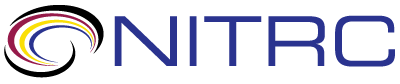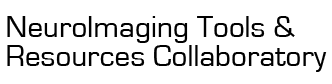Install Tool/Resource
Use the script(s) below to install this tool locally, in a Virtual Machine, or into a running AWS EC2 instance. Some methods available to install the tool are described below.
See Downloads page for more details: Downloads Page
| Package | Release | File | Notes | Download Link |
| lc_7t_prob | LC_7T_prob_atlas_v1_Reg_Pipeline | LCTMP_pipeline.sh | An example shell script for image registration to the MNI space using ANTs | https://www.nitrc.org/frs/download.php/11918/LCTMP_pipeline.sh |
Install using Vagrant
- Download the Amazon Web Services NITRC-CE Vagrantfile from the NITRC-CE Downloads page: NITRC-CE Downloads Page
- Download the Tool/Resource install script provided on this page into the same directory as the Vagrantfile (optional)
- Install Vagrant (as described in the Vagrantfile) and update the Vagrantfile configuraton settings as described at the top of the Vagrantfile. For the @INIT_SCRIPT configuration parameter in the Vagrantfile, enter the path to the downloaded install script or the Download Link URL shown in the above table.
- Run the command: "vagrant up". Your EC2 instance will start and the install script will be run in it to install the Tool/Resource.
Install as AWS EC2 USER DATA
- Download the Tool/Resource install script provided in the table above.
- Start the AWS EC2 Launch Instance wizard.
- On step 3 of the EC2 instance wizard, expand the "Advanced Details" section at the bottom of page. Select the "As file" radio button and upload the Tool/Resource install script provided on this page.
- Finish the Launch Instance wizard and start your EC2 instance. The uploaded install script will be run automatically after the EC2 instance has started.
Install from the command line
- Download the Tool/Resource install script provided in the table above.
- Use the "scp" command to upload the install script to your target environment. Example: scp LCTMP_pipeline.sh myusername@mysystem.com: LCTMP_pipeline.sh
- Log into your target environment using the "ssh" command. Example: ssh myusername@mysystem.com
- Run the installation script in the target environment.